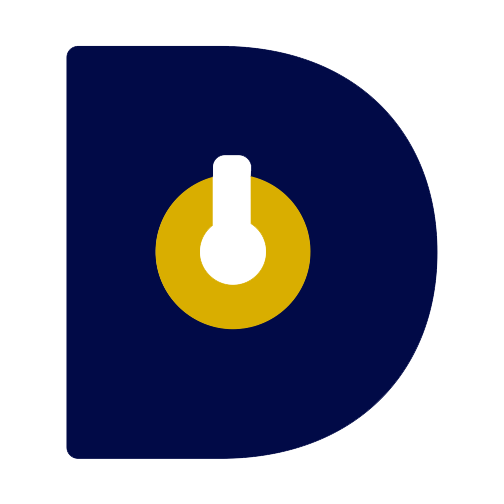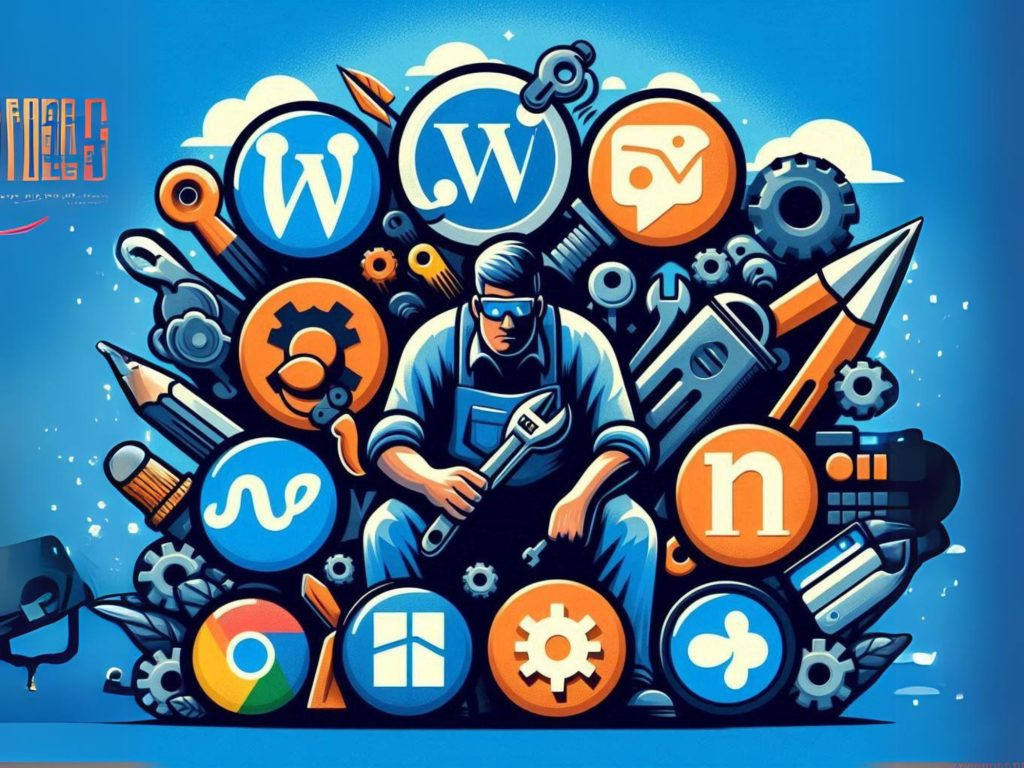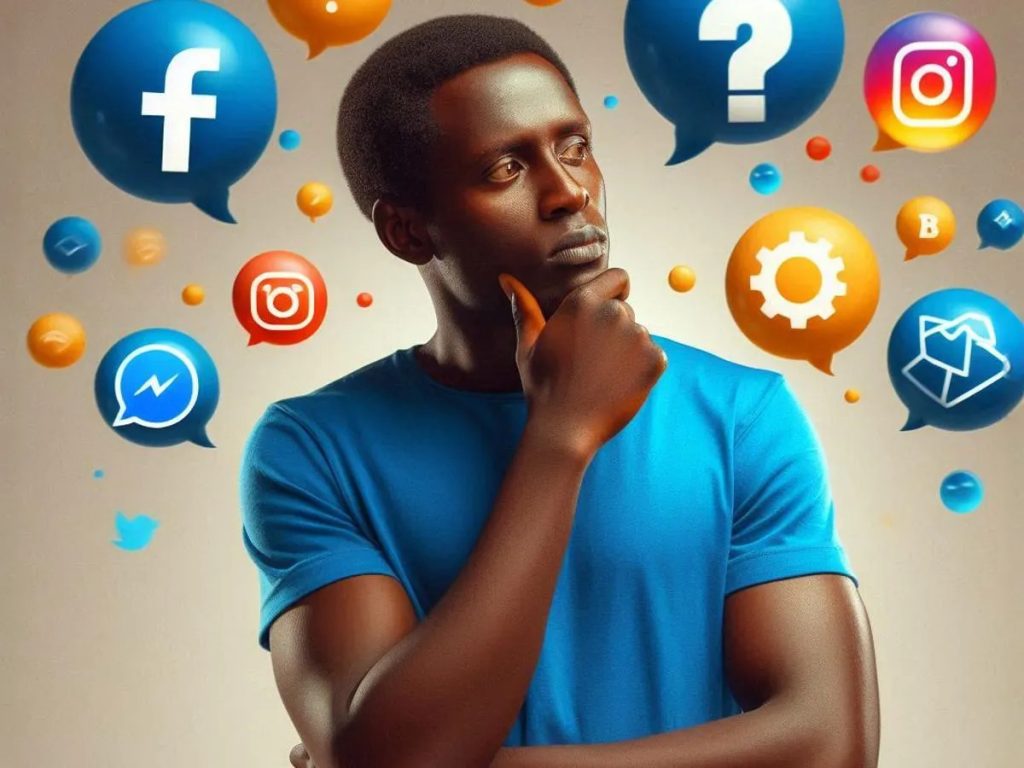In the ever-evolving landscape of social media management, knowing how to efficiently navigate platforms like Meta Business Suite (formerly known as Facebook Business Manager) is crucial. If you find yourself needing to remove a Facebook page from your Meta Business Suite account, follow this comprehensive guide for a seamless process.
Open Meta Business Suite
Begin by visiting business.facebook.com and logging into your Meta Business Suite account.
Select the Facebook Business Account
Choose the specific Facebook business account that you wish to manage.
Access Settings
Navigate to the ‘All Tools’ option and find ‘Settings’ under the ‘Manage’ section. In case you can’t locate the Settings option, use the provided URL: [link].
Log In and Reach the Business Assets Page
Log in to your Meta Business Suite account, and you’ll be directed to the main page. Click on ‘Business Assets’ and then ‘Pages’ to view all the pages associated with your account.
Initiate Removal
Within the side panel, click on the three dots and choose the ‘Remove from Meta Business Account’ option.
Confirm Removal
Confirm your decision to remove the page. Be aware that removing the page means it will no longer be part of the business account.
Verify Removal
Once confirmed, observe that the page has been successfully removed from your Meta Business Suite account.
Conclusion
Streamlining your Meta Business Suite account by removing unnecessary pages is essential for efficient social media management. Following these steps ensures a hassle-free process, allowing you to maintain a well-organized and effective online presence.

I’m a Digital Marketing Expert, and I love to help businesses gain visibility and scale in online businesses using digital marketing strategies.
Share via: